Lighting Effects for Modeling Portraits Using Photoshop CS5
Give stunning look to your photos with varying light effects. Here is an example of a boy model whose portrait is transformed to a whole new look with just a few clicks in Photoshop, giving extreme ravishing lighting effects.
By : Firos Muhammed on May 31, 2013
--------------------------------------------------------------------------------------------------------------------------------------------
Step > 1
Learn tips and tricks on how to use Photoshop for photo editing, ...
1 - Open Adobe Photoshop
2 - I am giving the original picture i have used here. you can download the same and work on it
3 - Open the file > File > Open > Select picture
Shortcut > Ctrl + O
Step > 2
4 - Now lets start the editing work
5- Open level > Ctrl + L
Adjust the input level to the value 1.10
Step > 3
6 - Open New Document > File > New
Shortcut > Ctrl + N
7 - Select gradient tool (G)
8 - Select gradient tool (G)
Step > 4
9 - Open the gradient effect and the picture on which you previously adjusted the color
10 - Drag the gradient effect to the picture
11 - Select the gradient > Layer
12 - choose the blending mode > Hard Light
Step > 5
13 - this is the final out put you get
14- Now just have a look at the original picture and the final out put you got
Final Result
About the Author
Firos Muhammed is the Founder and Chief Editor of My Photoshop Classroom. He’s also a creative director/designer who specializes in front-end development (JavaScript, HTML, CSS) development. Being a highly enthusiastic designer, he has tried out his hands in web designing and development, interactive designing and more in the field of designing. If you’d like to connect with him, head on over to the contact page
2 - I am giving the original picture i have used here. you can download the same and work on it
3 - Open the file > File > Open > Select picture
Shortcut > Ctrl + O
Step > 2
4 - Now lets start the editing work
5- Open level > Ctrl + L
Adjust the input level to the value 1.10
Step > 3
6 - Open New Document > File > New
Shortcut > Ctrl + N
7 - Select gradient tool (G)
8 - Select gradient tool (G)
Step > 4
9 - Open the gradient effect and the picture on which you previously adjusted the color
10 - Drag the gradient effect to the picture
11 - Select the gradient > Layer
12 - choose the blending mode > Hard Light
Step > 5
13 - this is the final out put you get
14- Now just have a look at the original picture and the final out put you got
Final Result
About the Author
Firos Muhammed is the Founder and Chief Editor of My Photoshop Classroom. He’s also a creative director/designer who specializes in front-end development (JavaScript, HTML, CSS) development. Being a highly enthusiastic designer, he has tried out his hands in web designing and development, interactive designing and more in the field of designing. If you’d like to connect with him, head on over to the contact page








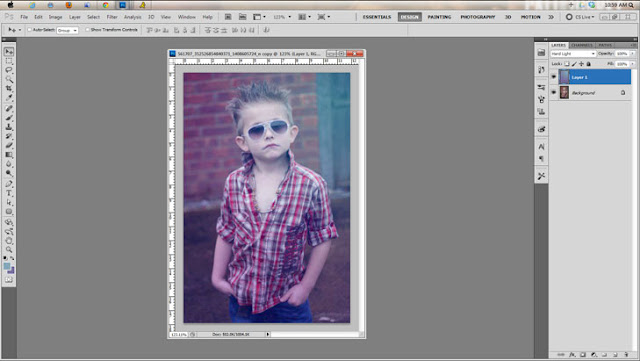











0 comments: